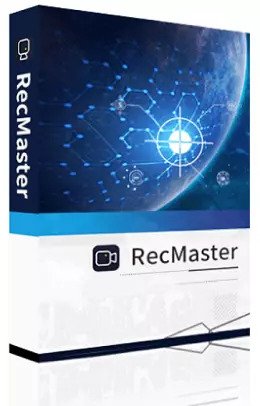RecMaster is a Simple Desktop Screen Recorder that is suitable for both novice and advanced users.
It is one of the most effective screen recorders available for Windows. The program is capable of capturing any desktop activity at will.
Selecting the entire recording area or a selected region, enabling the computer or any microphone sound, overlaying or not overlaying the integrated or external camera image, and performing some annotation work with the brush or sticker tools. Even better, it has a job scheduler for future captures, such as live streaming recording.
RecMaster supports the popular MP4, FLV, and AVI video formats and enables users to record in high-quality 1080p or even 4K @60 frames per second (if the monitor is a 4K one).
Also, you can choose a variable frame rate or a constant frame rate to keep the video quality and file size in check.

If the output is too long or you just captured some unneeded stuff, you can use the internal editor to cut and merge it. Furthermore, it supports recording dual or multiple monitors simultaneously, as long as they are all selected before recording.
This all-purpose screen recording software has five primary recording modes: Game Mode, full-screen recording, custom region recording, webcam recording, and audio recording. Under the first four video recording functions, you have the option of adjusting video parameters.
The last two modes are the most simple because they only let you choose the video format and audio format, as well as whether you want the system sound and microphone to be turned on or off.
True, the app is far from flawless. For instance, the gaming mode is not particularly specialized it lacks GPU-based video game capture.
Get RecMaster PRO for Free:
Download the installer either from here or from here[42.8 MB].
Install the software and launch it.
On the app’s main window.
Click the “Register” tab.
Enter the below license code.
0DA70B2A74B802AA87247E3C
[OR]
096F76C08C23D51DF7C00F11
Click the “Activate Now” button.
That’s it!