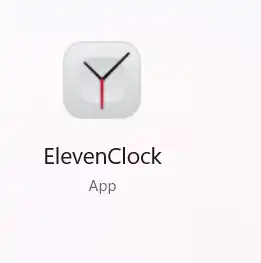ElevenClock is a straightforward application that enables you to have a fully configurable clock on all of your Windows 11 displays.
If you have a multi-monitor configuration, the clock icon in the Windows 11 taskbar will not appear on the secondary screens. When Microsoft’s engineers designed Windows 11, they overlooked including a clock on the secondary screen taskbar.
A developer named Martí Climent created this application to reintroduce this functionality. The program has progressed to the point where it can now replace your system clock, allowing you to customize it.
Windows 11 doesn’t show the date and time icon when you have more than one monitor. If you want the clock icon to show up on all of your screens, download and install the ElevenClock utility from Github. The app lets you have a clock that you can customize on all of your Windows 11 screens.

This app can work with all of the system locales and time formats that are built into Windows. In order to use the utility, you need to connect to another monitor. When you do this, the utility will show up.
This Windows 11 app starts automatically when you log in, so you don’t have to launch the utility manually every time you start your computer.
It supports up to ten monitors and a variety of screen configurations, including vertical, horizontal, diagonal, and so on. Numerous customization options are available for the utility. For instance, you can display seconds, weekdays, or week numbers in addition to the date or time.
Furthermore, you can rearrange the screens to your liking. Additionally, you can select from a variety of font styles. Likewise, you can move the clock to the left or the entire taskbar to the top of the screen. Also, there is an option to hide the clock while in full-screen mode.

ElevenClock Features:
- Supports all system locales and time formats (they are pulled from the OS).
- Shows in all displays except in the primary one(Because you have the default system clock).
- Supports a dark and light theme.
- Clicking the clock shows/hides the notifications and calendar panel.
- Correct alignment and size on HiDPi displays (100 %, 200%, 300%) and on fractionald HiDPI displays(125%, 150%, 175%, 250%, etc).
- The clock updates the time each second, so you won’t see different times across all your taskbars.
- The clock supports seconds, top taskbar, and updates itself automatically.
Download the app from https://github.com/
[OR]
Get it from Microsoft App store.
https://get.microsoft.com/iframe.html?productId=XP89HZ8SVWTT0M&language=en&size=large&imgUrl=https://getbadgecdn.azureedge.net/images/English_L.png&targetUrl=ms-windows-store://pdp/?ProductId=XP89HZ8SVWTT0M