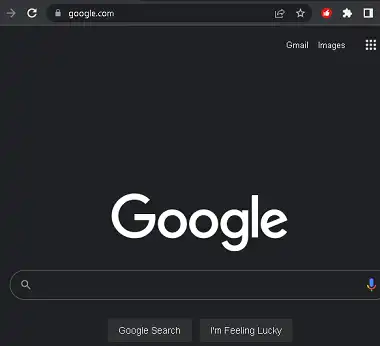Google Search Dark Theme is available for desktop users on web browsers on Windows, Linux, and macOS. Google has been testing desktop dark mode for Google Search since late last year. For desktop users, the dark mode has been officially available on Google Search for months now.
The dark theme for Google Search on the desktop is part of Google’s larger effort to incorporate dark mode into all of its apps and services. Many Google apps have gained native dark mode support during the last year, including the Google Pay app, Google Translate, Google Docs, and Google Chrome on desktop.
In the same way that all the other apps and web browsers have dark and light themes, Google Search also has two types of themes: Dark and light. Use the dark theme when you are working on your desktop computer in a room that isn’t very bright. This is a lifesaver for those who work late at night and in low light conditions.
At night, the dark theme doesn’t place too much stress on your eyes, allowing your eyes to rest more easily. In addition, the dark mode is also beneficial in preventing the disruption of the circadian rhythm of the human body, the brain’s internal timer that tells us when to go to bed and wake us up. At night, if we use bright lights, the circadian rhythm is out of wack. This means that we can’t go to sleep. There is a chance that this could turn into insomnia and other sleep problems later.
Taking care of your eyes can help you avoid some of these problems to a small amount. The use of Google Search’s dark mode at night is only a modest step for every one of us to take.
Google Search Dark Theme on Desktop-How do I turn it on?
In order to turn on the dark theme for Google Search on desktop web browsers(Chrome/Vivaldi/Microsoft Edge), we need to do the following:
- Go to the Google Search Home Page on your desktop web browser.
- Sign in with your Google credentials by clicking the Sign in button on the top-right corner.
- Just do a search on Google, for instance: type “Techno360” in the search bar.

- You’ll see a cogwheel icon at the top-right of the search results page.
- Click on this cogwheel icon to open up the Quick Settings menu.
- When you go to the Quick Settings, you have three options to change the appearance: Dark, Light, and Device default,
- Choose the “Dark Theme” option and the Google Search Home page turns dark.
That’s it, the Google homepage, search results page, and Search settings turn to dark gray for a comfortable nighttime reading experience.