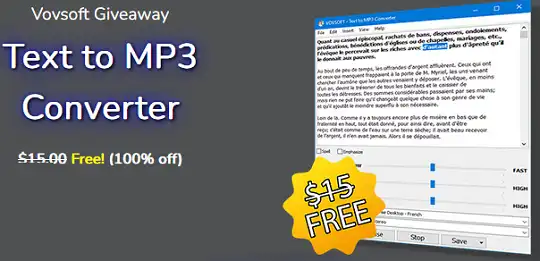VOVSOFT Text to MP3 Converter is a simple but powerful text-to-speech converter that makes it easy to turn text inputs into MP3 or WAV audio files.
A wide variety of text-to-speech applications are now available in the worldwide context of increasing accessibility to software and human engagement with it.
Text to MP3 Converter can turn text into audio or let you listen to content without having to read it. You can choose the speech engine and the output video format.
It’s easy to turn your text into speech. This Vovsoft software is great for e-learning, presentations, YouTube videos, and making things easier for people to understand. With just a few clicks, you can turn any text into speech and save it as an audio file.
This program uses the built-in Microsoft SAPI Text-to-Speech (TTS) engine to make voice.
The application has a simple UI with a simple text input field where users may enter their material and conduct minimum formatting. Once the desired text has been added, one is able to do selections and continue working with the text block.
A drop-down menu lets you choose between two different speech engines and several different output file types. WAV and MP3 are the two main options for recording quality, and users can pick between them.

You can play and record at speeds ranging from 10x slower to 10x faster by using the “Speech Speed” option. If you want a simple program that can help you convert text to audio without requiring you to go through a lot of complicated steps and configurations, try out this software.
This software can work with both TXT files and Microsoft Word files. When you load a DOC or DOCX file into the program, you can convert it to an MP3 file.
VOVSOFT Text to MP3 Converter Features:
- Speech speed (fast-slow)
- Checkmark Voice pitch (high-low)
- Checkmark Spell
- Checkmark Emphasize
- Checkmark DOCX to MP3
- Checkmark DOC to MP3
- Multiple speech engine support
- Read aloud
- Insert silence
- Voiceover highlighting
- Text to MP3
- Text to WAV
- Operating systems supported: Windows 11/Windows 10, Windows 8/8.1, and Windows 7 (32-bit & 64-bit)
Setting up a new Text-to-Speech language:
Using Windows Settings, you can add many voices that support TTS (Control Panel). Depending on your version of Windows, go to “Region & Language” and click “Add a Language.” Choose the language you want to add or download a language pack. Finally, restart the software to detect the languages that have been installed.
Windows offers a variety of text-to-speech voices and languages.
English (female and male), Chinese (female), French (female), German (female), Italian (female), Japanese, Korean, Polish, Portuguese, Russian, and Spanish (female) (Female)
Get VOVSOFT Text to MP3 Converter for Free:
Visit this Giveaway page.
[OR]
Download the software from the developer page: https://files.vovsoft.com/
Also, you can download the portable version from here: https://vovsoft.com/
Install the software and launch the app.
The activation window will appear. Enter the license code below.
VAQRT-5VHEB-ZPJ9U
Click the “OK” button.