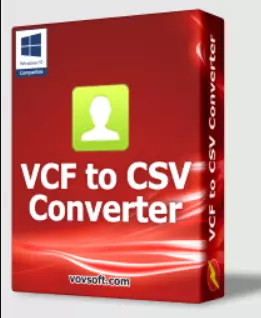Vovsoft VCF to CSV Converter extracts contact information from VCF files and exports it to a CSV file. You can manage these entries more easily and the list can be used for various reasons.
Each vCard (short for Virtual Business Card) in a VCF file is stored separately on a different row and contains information about your contacts. Exporting and importing contacts from Microsoft Outlook can be done with the use of these files.
VCF is a file format that laptops, desktop computers, and phones can read. Most of these files are used to export and import contacts. They mostly store names and phone numbers. Use a converter if you want to export the VCF file’s contents to an Excel list of your contacts from any Android, iPhone, or Outlook address book. Vovsoft VCF to CSV Converter can help you with this.

This VCF to CSV Converter was made to be simple. It can only do one thing: extract the contacts from the VCF container and move them to a new CSV file anywhere on your computer.
If “simple” is what this app is all about, it’s worth noting that the interface fits the bill. One button lets you choose the source file and another lets you export it to a CSV file.
A downside is that drag and drop is not supported, so the only way to choose a file is to click on the two buttons. Any of them will open a standard window that lets you choose a single file.
Key Features:
- Outlook CSV support
- Google (Gmail) CSV support
- Multi-thread CPU support
- UTF-8 and ANSI support
- Supports Windows 11, Windows 10/8/7/Vista, and XP.
Get Vovsoft VCF to CSV Converter for Free:
Download the installer from the Vovsoft page[2.3 MB].
Also, you can get a portable version of the software from this link.
Install the software and launch the app.
You will see an activation window similar to the below screenshot.
Click the “Enter License Key” button.
Copy and paste the below license code.
7C8KZ-NDCP4-PXGJK
Finally hit the “OK” button and unlock the full version.