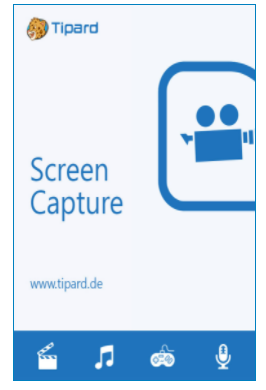Tipard Screen Capture is a great tool to make videos. It lets you record videos, make and burn DVDs and Blu-ray Discs, and convert PowerPoint files to video or DVDs.
Record video, audio, online chats, games, and other things on the screen in high quality with this feature-packed screen capture app.
Whether you’re working on a personal or professional project, having the ability to record interaction on your digital screen can be very useful.
There are a lot of screen-recording apps out there, and this can make it hard for people to choose one when it’s time to do so.
Tipard Screen Capture, on the other hand, wants to be simple and easy to use, but it still has all the features you need for solid results.

The app has a well-designed interface that emphasizes efficiency through a number of thoughtful features. For example, the main recording process is chosen by pressing a set of big, clear buttons for each of the different types of recording that can be done.
You can also easily get back into the selection process after you’ve chosen one mode. Once you’ve chosen one mode, a handy menu will let you choose another without having to leave that mode.
Tipard Screen Capture Features:
- Capture screen and record video with the best quality
- Convert PowerPoint to video/DVD
- Offers you a powerful converting function to convert any video file to 4K and HD video.
- Burn any SD or 1080p HD videos, including MP4, FLV, AVI, DV, M2TS, MTS, MKV, MPEG, TS, MOV, and more to make a general DVD folder.
- Burn any video to Blu-ray disc/folder/ISO file.
- Batch conversion.
- Preview sources and video effects.
- Select your favorite pictures and songs as the blu-ray menu template.
- Select the preferred audio track and subtitle if your video has more than one, or choose no subtitle.
Get Tipard Screen Capture for Free:
Visit this new giveaway page.
Enter your Name, email address, agree with their policy (check the box), and hit the “Get Now” button.
You will receive an email from Tipard ([email protected]). This email offers Pro version activation info (registration code & email address).
Download the Screen Capture installer from this link or from this link.
Run the installer, complete the installation process and launch the app.
In the activation window, click the “Register” button.
Enter your email address, license code and click the “Activate” button.
That’s it.
Also, you can update the app to the latest version 2.0.26.

[Old Promo – 21/01/2022]
Visit this new giveaway page or this giveaway page.
Enter your first name, last name, email address, and hit the “Submit” button.
You will receive a confirmation email from Tipard ([email protected]). Click the confirmation link in that email.

Next, you will receive a second email from Tipard ([email protected]). This email provides the license code, copy the code.
Download the screen capture installer from here[1.64 MB].
Note: Above installer is in the German language, don’t worry install it and after installation, we can change the interface language to English.
Run the installer, click the “Installieren” button and complete the installation process.
Launch the app by clicking “Jetzt starten” button.
You will notice the activation window, click the “Registrieren” button.
Enter your email address, license code and click the “Akivieren” button.
Close the program, also exit from the taskbar.

Change the language to English:
Go to the folder where the software is installed.
For instance:
C:/Program Files/Tipard Studio/Tipard Screen Capture/language/
Delete the “de.rcc” file.
That’s it, launch the app.