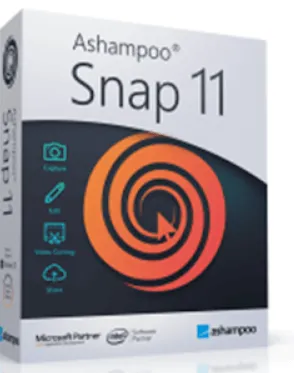Ashampoo Snap 11 is a screen capturing software for your windows system. The application lets you capture both images and videos, plus it offers a full-fledged editor to edit your screenshots.
Normally to take a screenshot on the windows system we prefer to use the Print Screen key (Prt Scr) to capture screenshots and later we will edit out the capture by pasting (ctrl+v) it on an image editor such as Gimp or Paint.
This process is lengthy and time-consuming, moreover, the ‘Prt Scr’ key doesn’t let you capture videos and multiple screenshots, a specific part of the screen.
To cut down this process, save your time and offer multiple screen capture options, the German software developer Ashampoo GmBH provides an all-in-one screen capturing tool called Ashampoo Snap 11. Once you installed this app, you will never turn back to the Print Screen key (Prt Sc) to handle screenshots.
With this windows software, it takes only seconds to capture images and videos right from your screen with pixel precision.
You can capture the whole screen content, single windows, scrollable texts or websites, or selected parts of the screen and save them in a chosen format (PNG, BMP, JPG, APCDOC, PSD, and PDF are all supported) or capture videos. You can edit the screenshots with several tools: Change the color, highlight areas, change the size, add graphics or stamps, blur areas, and more.
After finishing the editing, you can save the output on your local drive and save it on remote or cloud drives such as Dropbox, Google Drive, OneDrive, email, and Facebook.
Ashampoo Snap has a straightforward interface, once you launch the app you can either access the functions of the app either from the system tray or from the capture bar.
The capture bar will appear on the desktop screen in the upper right corner (thin strip of blue.), it will be visible when you hover the mouse on the blue line and reach the app’s functionality from the drop-down toolbar.
If you don’t prefer the capture bar, you can disable it through settings (Configure–>Configuration–>General). Also through settings, you can change the language and set hotkeys for different capture features.
For instance, pressing the “print screen” key will capture the screen with a click sound and launches the app’s editing tool. You can disable this sound and assign a different key for capturing the screen through the ‘settings menu.

Key Features:
- All-in-one tool for desktop image and video capture.
- Create and share screenshots in a snap.
- Always ready when needed-fast, intuitive, indispensable.
- Save precious time at work.
- Seamless integration with Email, Dropbox, OneDrive, and Social networks.
- AutoSave- Never lose a screenshot.
- Full-fledged editor for cropping, transforming, and adding simple effects.
- Export to.PSD output option
- Many video capture modes: web browser, scrolling window, multiple-window, fixed &freestyle region.
- Numerous other editing features and many improvements
- Integrate external applications for image editing and processing
- Automatically copy image captures to the system clipboard
- Smart Microsoft Edge support
- Capture system clipboard images that were copied in a browser window
- Live edit video recordings with text and pen annotations
- Create animated GIFs, e.g. for memes
- Supports Windows 7, Windows 8/8.1, and Windows 10
Overall, Ashampoo Snap 11 is a feature-rich screenshot and video capture tool with a powerful image editor that does an excellent job of capturing anything displayed on your screen, including video.
Tip: Windows In-built screen shoot taking tool “Snip & Sketch” is great for basic screen capturing needs.
Get Ashampoo Snap 11 for Free :
Simply download the giveaway version from here or here[47.4 MB].
Install the software and when you launch it for the first time, you will notice an Activation window.
Enter your email address, password, and log in to your account.
If you don’t have an Ashampoo account, enter your email address, set a password. You will receive a confirmation email, click the confirmation link and activate your account.
That’s it, the Ashampoo Snap 11 Full version will be activated.

Although Ashampoo Snap 12 is the latest version, I think this giveaway version is more than enough for basic screenshot taking & screen recording.
Note :
It’s common with Ashampoo giveaways that you need to bear with Ashampoo software recommendations & upgrade notifications.