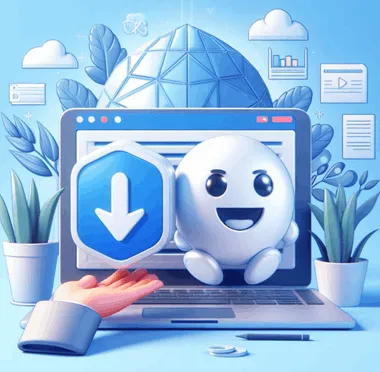Have you ever wished that you could save videos from any website you visit? It doesn’t matter if it’s a news site, a streaming platform, or a social network.
If you use Google Chrome or a browser that uses Chromium, you’ll like this. There is a free extension called Video DownloadHelper that lets you download videos from any website.
Video DownloadHelper is a highly efficient addon that can find and download videos, images, and other media items from any website. This post will show you how to install and use this extension to download videos.
What Is Video DownloadHelper?
A multipurpose browser plugin that gives users the power to download videos with ease. Google Chrome, Microsoft Edge, and other Chromium-based browsers, as well as Mozilla Firefox, are all compatible with it.
This extension’s low resource usage is a major plus. It will run smoothly and not slow down your browsing experience.
How Does Video DownloadHelper Work?
Installation & Usage:
Get the extension from its official website or the Chrome Web Store.
After the installation is complete, locate the Video DownloadHelper extension in your Chrome browser’s extensions menu and click the pin button that appears.

A new icon will appear beside the address bar in your browser. Based on the availability and type of media material on the current page, this icon will change color and shape.
To download videos or any other type of media, all you have to do is visit the website that you wish to download. After you click the Video DownloadHelper icon in the address bar, a list of options will appear. Choose the format, quality, and filename that suits you best.

Content Detection and Format support:
File types supported by the extension are extensive and include many more besides MP4, WEBM, FLV, MPEG, and AVI. Besides JPG, PNG, and GIF, it can download a variety of other picture types.
Countless websites, such as YouTube, Instagram, Facebook, Twitter, Vimeo, Dailymotion, and many more, can have their media content detected and downloaded by this Chrome extension.
Customization Options
Configuration Menu: Accessible via a gear-shaped icon.
To enter the configuration menu, click the “Extension icon” and then the gear icon. It provides granular control over the display and functionality settings of the extension. Get the most out of the tool by making adjustments based on your preferences.

Conclusion
For those who often download media files from the internet, Video DownloadHelper is an essential Chrome extension. Lots of personalization choices are available, and it’s simple to set up and use.
Whether you want to watch them later, share them with friends, or edit them for personal projects, this extension has you covered. You should give it a go right now to see how helpful it is.