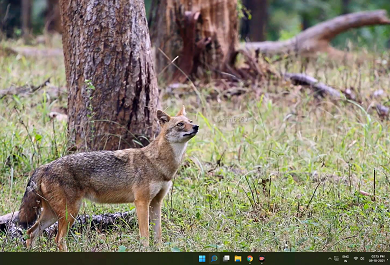Windows 11 Taskbar is the first change you will notice in the new OS and it takes center stage and has more features and tools.
Without a doubt, the Taskbar in Windows 11 resembles the macOS Dock in appearance and behavior. The inclusion of the Windows Start button is the only difference between the Windows 11 Taskbar and the macOS dock.
However, you cannot customize the Taskbar in Windows 11, you cannot drag the Taskbar and change its size big or small.
Fortunately, we’ve found a registry trick that allows us to change the size of the taskbar. We’ll show you how to accomplish it using the Registry Editor.
Step 1:
To get started, launch Registry Editor. Click the Start button, type “regedit,” and then click the “Registry Editor” icon from the results.
Step 2:
When the Registry Editor program starts, navigate to the following key or path using the sidebar.
HKEY_CURRENT_USERSoftwareMicrosoftWindowsCurrentVersionExplorerAdvancedAlso, you can simply copy & paste the above key into the address line towards the top of the window.
Step 3:
Once there, create a new DWORD value in the “Advanced” folder. To create a new DWORD value, right-click on the “Advanced” folder and choose “New” from the context menu, followed by “DWORD (32-Bit) Value.”
Step 4:
In the rightmost pane of the Registry Editor window, a new entry will be added to the list. TaskbarSi is the name of the new file. Verify that it is exactly as specified.
Step 5:
Following that, double-click on the newly formed ‘TaskbarSi’ key and set the Base to ‘Hexadecimal’.
Step 6:
Set the Value data to 0 or 2 and press the OK button.
Setting the value data to 0 makes the Taskbar smaller, whereas entering 2 in the “Value Data” box makes the Taskbar bigger or larger.
Step 7:
The final step, to see the changes restart the Windows Explorer.
To restart Windows Explorer, launch task manager (CTRL+SHIFT+ESC) and scroll through the list of all running processes until you come across Windows Explorer. Choose it, and then click Restart.
That’s it, you made the Windows 11 Taskbar Smaller or bigger.
If you change your mind and wish to restore the default Taskbar size, simply set the TaskbarSi value to 1 or delete the “TaskbarSi” file and restart Windows Explorer.
If you want to do it in a snap, simply download below registry hack files.
For Smaller taskbar: https://www.dropbox.com/s/kp8vyl85qb3d65r/
For Larger or Bigger taskbar: https://www.dropbox.com/s/bssrgfy0dzqa3tl/
- You may be interested in 3 Ways to Get Windows 11 on your PC